Using Slack bot to clock in and out
Activate slack bot integration. What commands can you use for Slack
Slack is a great way to use Jibble, and it’s free. Simply activate the Slack bot to start tracking time directly from your Slack workspace.
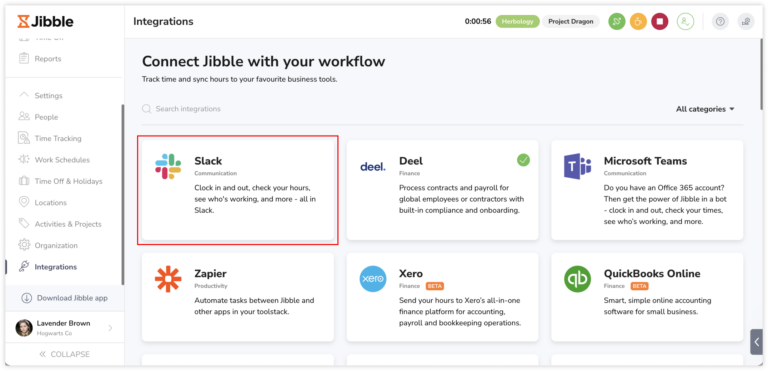
To set it up, you will need:
-
An existing Slack account
-
Team owner permissions in Slack of your channel. Read more about roles and permissions in Slack.
Note: To use the Jibble bot in Slack, your Jibble account email should match with your Slack email.
This article covers:
Setting up Slack on Jibble
-
Go to Integrations.
-
Click on Slack.
-
You will see a modal that integrates with Slack
-
Click on “Connect with Jibble”
-
A new page will be opened (See screenshot below)
-
Select the workspace on the top right that you want to integrate with Slack,
-
Then select a channel below where all your Jibble notifications will be posted, i.e. when a team member clocks in and out
-
Click “Allow” when you’re done
-
The Slack integration is now complete!
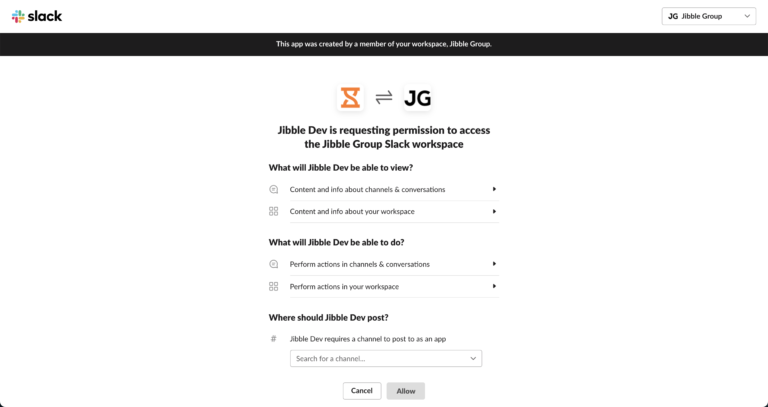
Note: A slack user can only use Jibble if they have been added to the Jibble web app. Learn how to add users via the web app.
List of Slack commands
There’s a list of commands that you can use to clock in and out with the Slack bot.
Here’s the full list:
-
in – start recording time
-
break – take a break
-
out – stop recording time
-
all – see who’s working
-
times – check your weekly timesheets
-
log – check your daily logs/timesheets
-
acts – list activities that you can record time against
-
projects – list projects that you can record time against
-
help – Displays help
-
contact – send the Jibble support team a help request or feedback
Explore Jibble’s Slack commands.
