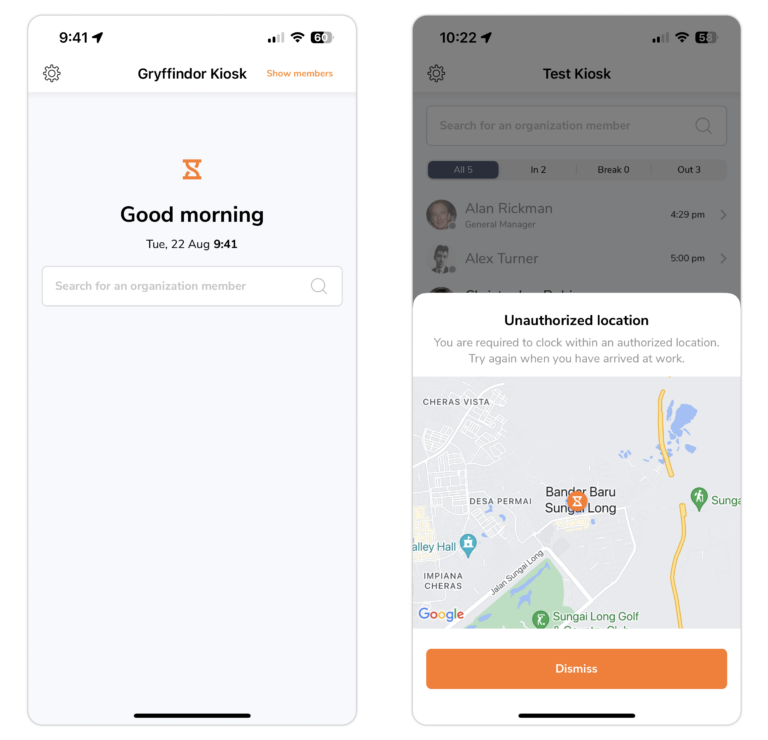How does geofencing work?
How can you ensure your team clocks in and out from specific locations?
With Jibble’s employee GPS tracker, you can ensure that team members are only allowed to track time within authorized locations.
By default, everyone can turn on and record their GPS locations (on mobile) when tracking time. However, you can enforce more location restrictions with time tracking policies.
This article covers:
Clocking in with normal location tracking
After enabling location permissions on their mobile device (Go to your phone settings to enable it), your team members can start to track time with their locations.
Their GPS information will be captured automatically and will be recorded on their time entries.
Read more about GPS location tracking.
Clocking in with geofencing
If you want to enforce stricter location restrictions for your team where they are unable to clock in until they are physically at the workplace, you can try enabling geofencing.
Once you have enabled geofencing restrictions for your team on Time Tracking settings, your team can only clock in and out from those authorized locations.
Your members are able to clock in and out as usual with their location. However, if they try clocking in or out from a location outside of the authorised location range, they will be blocked and prevented from clocking in or out until they are within the range of the authorised location.
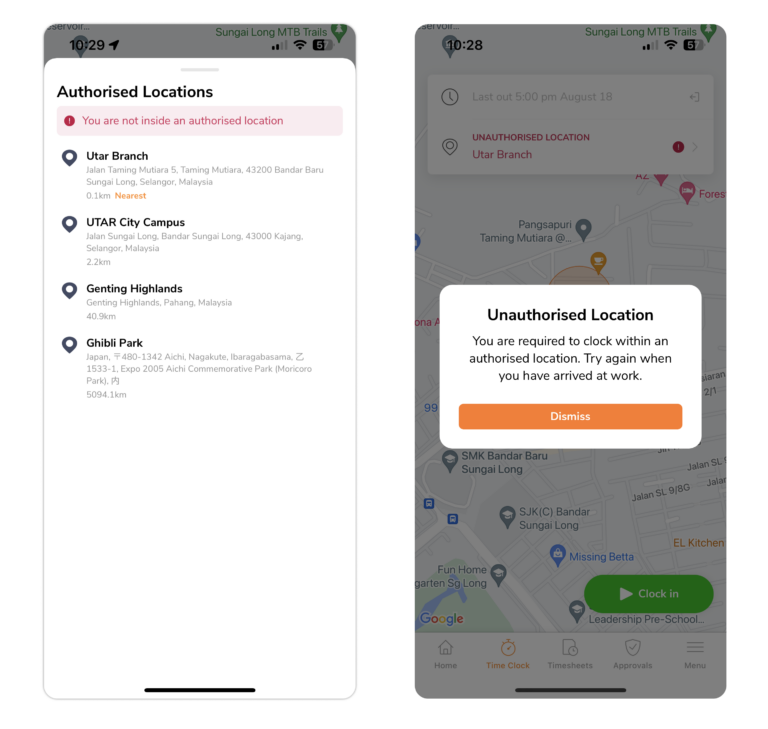
On their devices, they can tap to see if they are inside an authorised location or not. If they aren’t, they can see where the nearest location to them is.
Clocking in with kiosk geofencing
Geofencing can also be enabled on kiosk mode. Once you have enabled geofencing restrictions for your team on kiosk settings, your team can only clock in and out from those authorized locations.