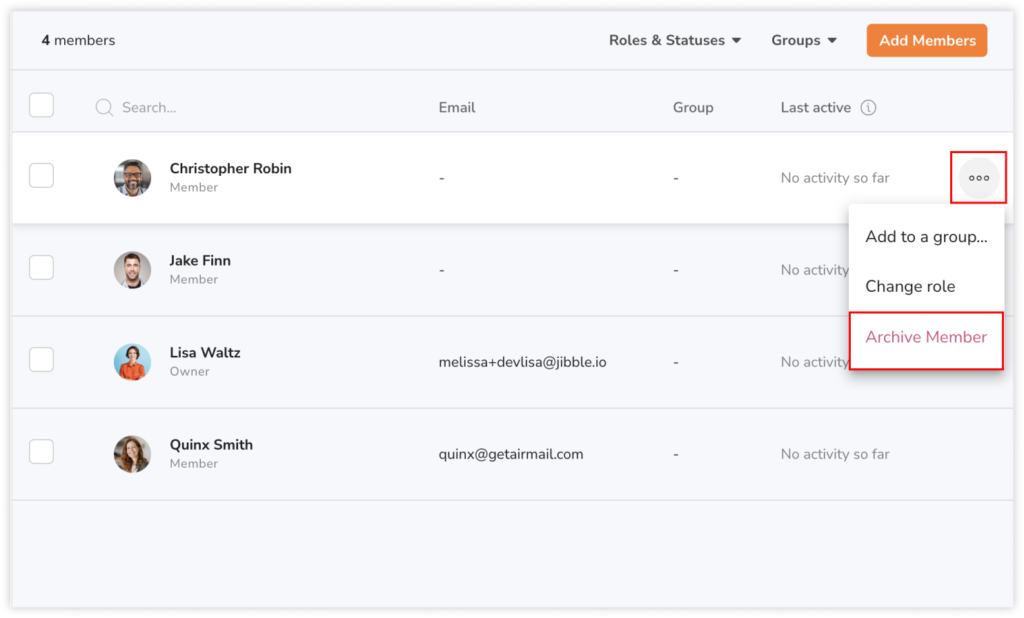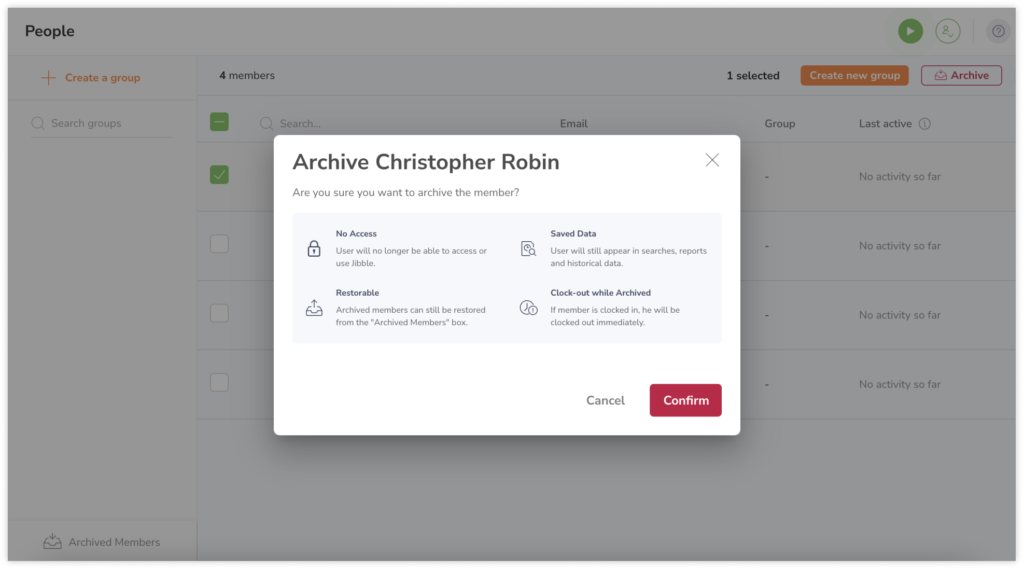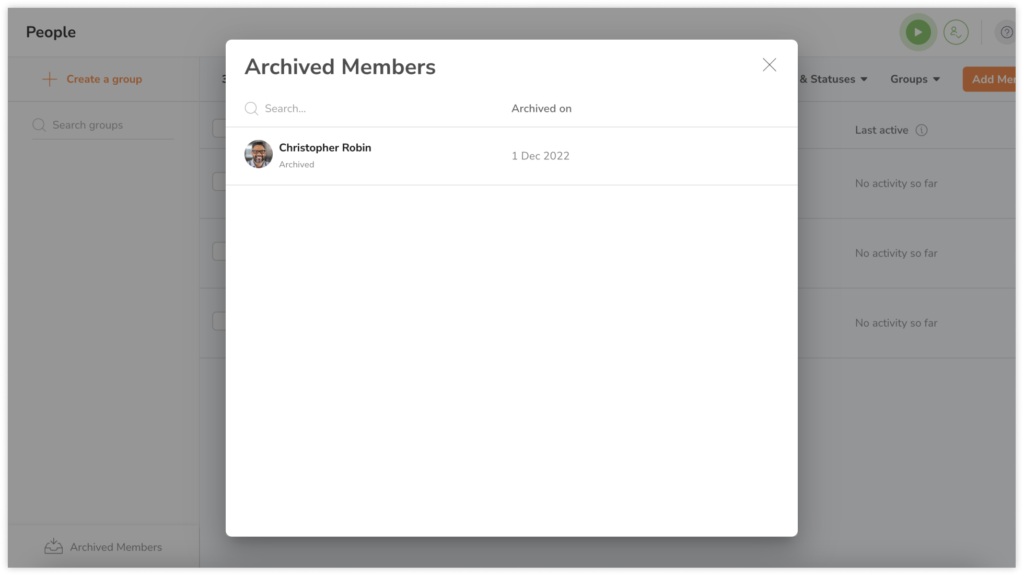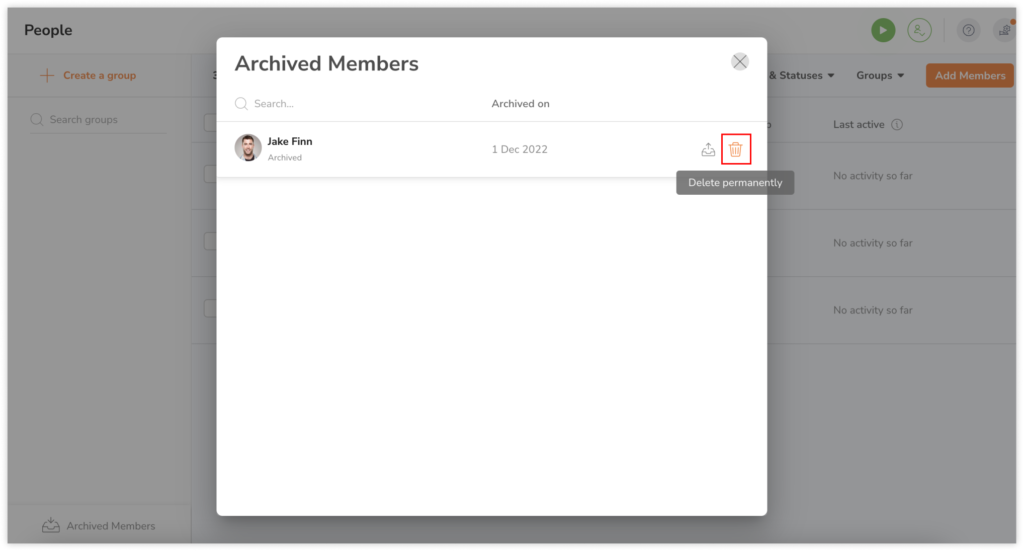Removing team members
Archive, restore and permanently delete team members in your organization
Removing a member can be done on the People settings page via the member’s profile or from the People overview itself.
This article covers:
Removing a member
When team members are removed from your organization, they are archived and can be restored at any time. Members that have been archived are accessible under the Archived Members section on the bottom left of the People page.
- Go to the People page.
- Search for a team member you wish to remove using the search field.
- Hover over the member’s name and click on the ellipsis button on the far right.

- Click on Archive Member.
- Confirm your action in the prompt.

- The member will be moved to the Archived Members folder.

- Archived members can be restored at any time if you wish for them to continue using Jibble.
When members are removed:
-
They cannot log in and access Jibble anymore.
-
They can still appear in searches (when searched manually), reports and historic data. But they will appear in a grey deactivated state to indicate they have been removed.
-
They can be restored at any time.
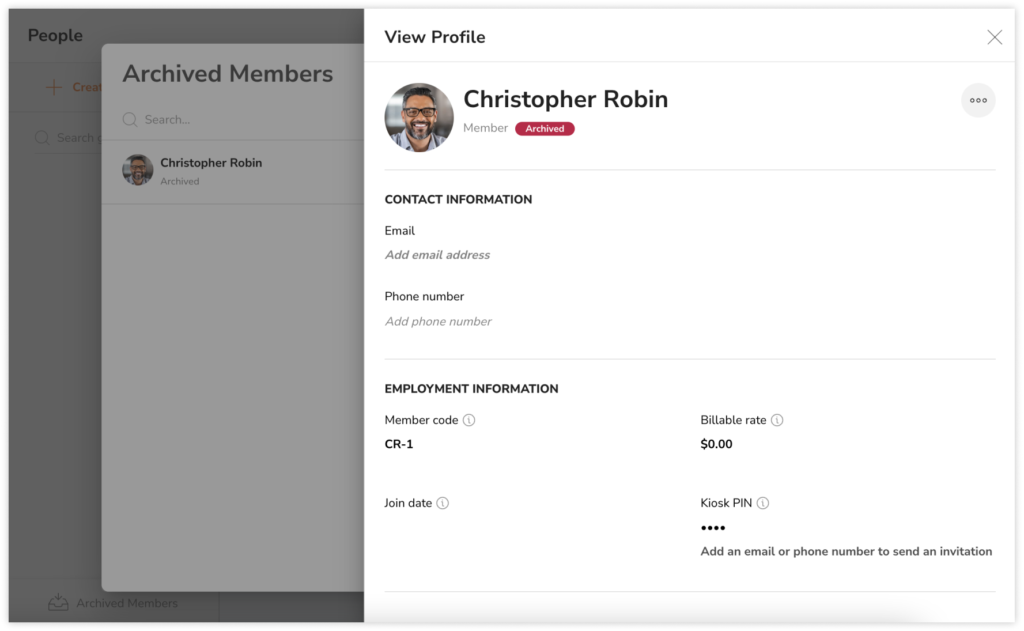
On the Archived Members list, you will still be able to click on the archived users to view their profiles. Profiles of archived members cannot be edited.
Deleting a member permanently
It is also possible to delete the member permanently. Once a member is permanently deleted, all of their data will be erased from the app for good and cannot be retrieved.
-
Go to the Archived Members section on the bottom left panel of the People page.
-
Search for the team member you wish to permanently delete using the search field.
-
Hover over the member’s name and click on the bin icon.

-
There will be a prompt for you to confirm your action before the permanent deletion takes place.
Example of searching for a removed member
User 1 was removed 2 months ago:
-
If I change the date range in the app to a period when User 1 was an active user, they should show up in the list. This applies to the dashboard, timesheets, any date-sensitive data pulls.
-
If I’m looking at a date range of when User 1 was already inactive, they should not show up in the list. They should only show up if I search for their name manually.
-
If I am looking at People Settings, they should not show up. They can be found in
Archived Members. -
At any point, their avatar & name will appear in a deactivated state since they have been removed.
If they were archived in February then restored in March, and we look back at reports in February:
-
Since they are now active, User 1 will still be considered active back in February but there will not be any tracked data displayed for that time frame as they were removed then and were not tracking time.