Customizing settings for groups
Assign activities to group and customise group time tracking settings
Grouping allows you to organize members collectively into defined groups.
In addition to adding and removing members from a group, you can effectively manage the group by assigning group-specific activities and customizing time tracking settings tailored to the group.
This article covers:
Assigning group activities
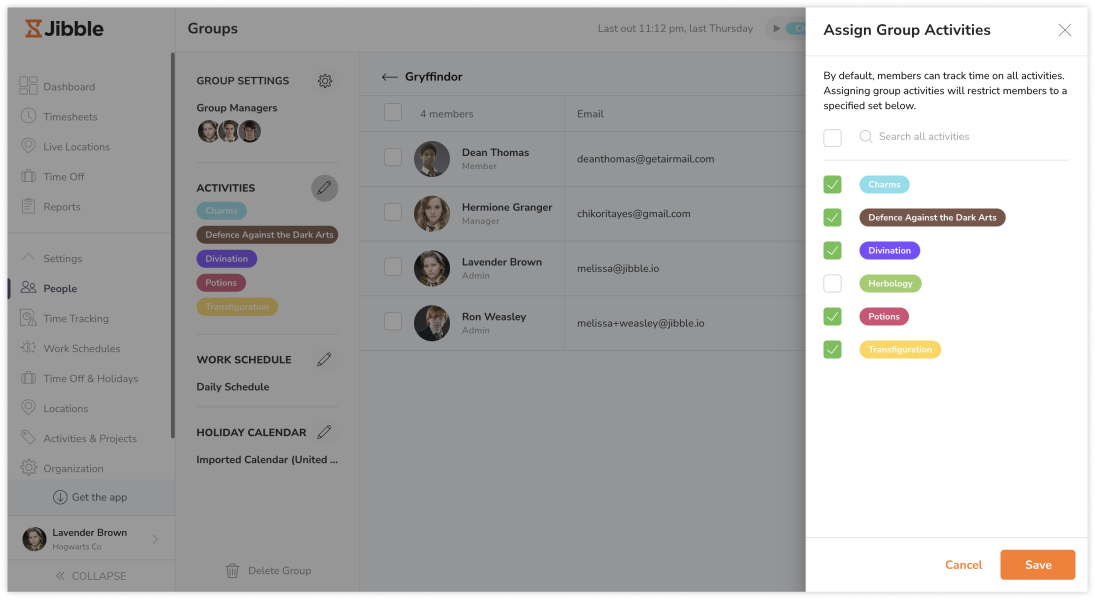
You can view activities assigned to a group by going to People > Groups > Select the desired group. On the left panel, a list of assigned activities for that group is displayed. If there are no specific activities assigned, it indicates that members in the group have access to all activities. By default, all activities created under Activity Settings are assigned to all groups. Read more on setting up activities.
Activities assigned to the group are applicable to all group members, and members must adhere to them. Group managers or admins are able to configure the activities assigned to a group. Consequently, when members of the group clock in, they can only access and use the activities assigned to their group.
This is useful when there’s a need to prevent group members from clocking in using specific activities.
Customizing group time tracking settings
To tailor time tracking settings for a specific group, rather than applying the organization’s default settings, you can configure group-level time tracking policies. To do so, navigate to People > Groups > Select the desired group > Click the gear icon located in the top-right corner of the left panel.![]()
By default, the group adheres to the organization’s standard time tracking settings. To establish customized settings for a specific group, uncheck the box labeled “Use default organization Time Tracking Settings.” Upon disabling this option, the group’s settings will take precedence over the organization’s default time tracking settings.![]()
Note that overriding the organization’s time tracking settings may prevent group members from clocking in and out based on policies set.
Group-level time tracking settings offer complete control over how group members track their time, overriding the organization-wide settings. This comprehensive control extends to the following aspects:
The settings that can be configured and applied to group time tracking settings are:
- Device restrictions: Determine which devices group members can use for time tracking.
- Time clock restrictions: Establish limitations on how group members can clock in and out.
- Screenshots: Capture team members’ device screens when clocking in and out via Jibble’s desktop app.
- Device lock: Limit the devices that team members can use to clock in and out
- Work schedule restrictions: Define the work schedule that group members must adhere to.
- Reminders: Set up automated reminders to encourage group members to track their time consistently.
- Automatic clock out: Enable automatic clock out for group members after a specified timeframe.
All time tracking policies applicable at the organization level can be customized and applied at the group level. Regardless of the configuration, the group time tracking settings overrides the organization’s default settings and are mandatory for all group members when clocking in and out.
